 |
|
  |
|
|
|
|
Downloading from the WebWeb Pages || Graphics || Music & Video || SoftwareWeb pagesThere are two ways of downloading web pages so you can retrieve and read these later at leisure offline.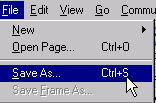
One is to go to the menu toolbar and select File > Save As (File) Give the file a name you will easily remember and note in which directory or folder in your computer hard drive you saved it. It's quick, however, this method will only save the HTML document, but not the graphics that appear on the page. 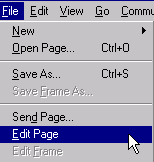
If you are interested in saving the pictures as well select File > Edit Page This will open a different window showing the page either in Netscape Composer or Internet Explorer FrontPage (the web composing format of these browsers). Again go to the menu toolbar and select File > Save or Save As This time the computer will save everything in the page, the HTML, graphics, etc. CaveatThe links may change. There are two kinds of links in web pages, absolute links and relative links. Absolute links have complete URLs, for example, this particular page has the URL http://oocities.com/toe6000/download2.html; while relative links are shortened to just the filename and extension, i.e. download.html. This website uses relative links for all its pages and absolute links to all external web pages. If you're online the absolute links will work. The relative links, however, will prompt the computer to look for the file in your hard drive and if you didn't save that page as well you'll get an error message. This is not a serious problem, as long as you know the URL you should be able to retrieve that page in the Web.Advantages of Offline BrowsingFor schools that don't have Internet access this feature gives teachers the option and convenience to save webpages on disks and show it to class. There are even software that download websites so these can be viewed offline, and they're appropriately called offline browsers. The most popular are SurfSaver, WebSnake, and WebWhacker. These are available in demo version (free) or as shareware (free for 30-45 day trial period, and a small fee if you decide to keep it). |
||
|
Back |
|
Next |
|
||
Home || Search || Quiz || References || Feedback || Standards || Assessment || Author |
||
Antoinette.Go@usm.eduhttp://www.tonettego.net |